CapCut has made a name for itself as a go-to editing tool, especially for creators working with short-form content on mobile. Its straightforward interface and easy integration with TikTok have helped many produce quick, shareable videos.
However, given the ongoing debates around its parent company, ByteDance, many users are now on the lookout for alternatives that offer similar functionality without the same concerns. The good news is that plenty of reputable, feature-rich platforms are available to fill this gap.
Whether you’re seeking a browser-based editor that simplifies collaboration, a desktop-grade solution packed with professional features, or a mobile-friendly app that makes on-the-fly editing a breeze, these 11 CapCut alternatives have you covered. And don’t forget to check out Zevideo, our own versatile online editing platform, as you consider your next move.
Jump to a category:
Top Online Editors
For those who prefer not to be tied to a specific machine, these online video tools let you work in the cloud—ideal for quick projects, team collaborations, and flexible workflows.
1. Zevideo
Ideal for: Teams, creators, and marketers seeking an intuitive web-based editor with branding and collaboration features.
Why Pick Zevideo?
Zevideo stands out with its straightforward, browser-based workflow. It’s designed to help you craft professional-looking videos without a steep learning curve. Perfect for social media clips, promotional materials, and educational content, Zevideo offers easy project sharing, team feedback tools, and a range of customization options so your output matches your brand’s look and feel.
Key Advantages:
- User-friendly drag-and-drop interface
- Built-in brand management for consistent visuals
- Simple collaboration and version control
- Comprehensive export options for various platforms
Potential Drawbacks:
- Some premium effects and templates require a subscription
- Must have a stable internet connection
2. Lumen5
Best for: Content creators who frequently repurpose written material into videos.
What Makes Lumen5 Special?
Lumen5 excels at transforming blog posts, articles, and marketing copy into engaging videos. By using AI to summarize text and pair it with relevant visuals, it streamlines the content creation process. While CapCut is great for mobile editing of short clips, Lumen5 offers a more structured workflow for those aiming to convert long-form text into polished video narratives.
Pros:
- Intuitive, drag-and-drop layout
- Large library of stock images, footage, and audio
- Straightforward branding tools
Cons:
- Limited advanced customization options
- Longer export times on big projects
3. VEED
Best for: Businesses and creators who need quick, on-brand videos and seamless feedback loops.
Why Consider VEED?
VEED allows you to record, edit, and share videos online, focusing on collaborative editing and brand consistency. Integrated feedback tools let teams comment directly on the timeline, speeding up the revision process. Compared to CapCut’s mobile focus, VEED delivers a more robust platform for professionals working on social campaigns, product demos, and explainer videos.
Pros:
- Real-time collaboration and comment features
- AI-driven tools like automatic subtitles
- Access to extensive stock media
Cons:
- Some advanced features locked behind paid plans
- Requires reliable internet
4. Kapwing
Best for: Social media managers and teams who need a convenient, cloud-based platform.
Why Kapwing?
Kapwing’s online editor provides a range of tools for trimming, resizing, and captioning videos. It supports team collaboration with version history and brand presets, ensuring consistent output. While it’s not as feature-packed as some professional desktop tools, it’s a great choice for social media content creators who want to streamline their workflow.
Pros:
- Simple, intuitive interface
- AI-powered subtitles and templates
- Easy team collaboration
Cons:
- Some limitations on the free plan
- More advanced editing may feel restricted
Robust Desktop Solutions
If you prefer full control and higher-end features, these desktop editors offer professional-grade capabilities well beyond basic trimming and filters.
5. iMovie (macOS)
Best for: Mac users who want a no-cost, easy-to-learn solution.
What Sets iMovie Apart?
Free and straightforward, iMovie provides Mac owners with essential editing tools and a user-friendly interface. While CapCut shines at quick mobile edits, iMovie lets you create longer, higher-quality content with stable performance. It syncs smoothly with other Apple apps, ensuring an effortless workflow.
Pros:
- Pre-installed on macOS
- Simple timeline editing
- Integration with Apple’s ecosystem
Cons:
- Limited advanced features
- Mac-only compatibility
6. Movavi
Best for: Editors who want a balanced blend of usability and advanced functions.
Why Movavi?
Movavi offers a strong set of features like chroma key, stabilization, and a wide selection of transitions. It’s more beginner-friendly than pro-level suites but still has enough punch to handle serious projects. Unlike CapCut’s mobile-first approach, Movavi’s desktop environment caters to YouTubers, educators, and small businesses producing a variety of video formats.
Pros:
- Fast rendering and stable performance
- Broad effects library
- Screen recording capabilities
Cons:
- Watermarks on free version outputs
- Some premium features require a paid upgrade
7. DaVinci Resolve
Best for: Professionals and enthusiasts who demand top-notch color grading and audio editing tools.
Standout Feature:
DaVinci Resolve is revered by filmmakers for its powerful color correction and audio post-production capabilities. It surpasses CapCut’s simplicity by offering a robust toolset—perfect if you’re editing documentaries, short films, or YouTube series that need cinematic polish.
Pros:
- Industry-level color and audio controls
- Generous free version
- Supports complex workflows
Cons:
- Steeper learning curve
- Requires a capable computer
8. Final Cut Pro (macOS)
Best for: Apple users who need a professional, all-in-one suite without monthly subscriptions.
Why Choose Final Cut Pro?
Final Cut Pro delivers advanced editing, motion graphics, and multicam support in a polished interface. It’s well-known among YouTubers, content creators, and filmmakers who appreciate a one-time purchase model. While CapCut is great for short edits, Final Cut Pro is made for in-depth storytelling and polished production value.
Pros:
- Advanced editing and color tools
- Efficient rendering and organization
- One-time purchase
Cons:
- Mac-only software
- Initial cost may be high for some
9. Filmora
Best for: Vloggers and creators who value a user-friendly interface combined with advanced effects.
What Makes Filmora Noteworthy?
Filmora hits a sweet spot: it’s more feature-rich than basic tools yet less daunting than heavyweight suites. From keyframing and green-screen effects to an extensive library of transitions, it’s ideal for those who’ve outgrown simple apps and want more creative freedom than CapCut’s short-form editing environment typically provides.
Pros:
- Easy to learn
- Plenty of visual effects and transitions
- AI-powered enhancements
Cons:
- Watermarks on free exports
- Some premium tools require additional fees
Mobile-Friendly Apps
If convenience and portability top your list, these mobile-oriented solutions deliver solid editing experiences right on your device.
10. Clipchamp (Windows and Online)
Best for: Quick edits and social content creation on the go.
Why Clipchamp?
Now part of Microsoft’s ecosystem, Clipchamp offers a straightforward, browser-integrated experience. Its mobile-compatible approach lets you produce quick clips, marketing shorts, or social posts without needing a powerful computer. While it may lack some advanced capabilities, it’s a reliable alternative to CapCut if you’re looking for simplicity.
Pros:
- Easy-to-use templates
- Integrates with Microsoft tools
- Great for quick social media edits
Cons:
- Advanced editing limited
- Some export settings require upgraded plans
11. Adobe Premiere Rush
Best for: Creators who need to edit anywhere while staying connected to the Adobe ecosystem.
Why Premiere Rush?
Premiere Rush is Adobe’s streamlined, cross-device editor focusing on quick cuts, color adjustments, and simple titles. It syncs with Creative Cloud, making it a natural fit if you already use Adobe products. Although it doesn’t have the full firepower of Premiere Pro, it’s an excellent stepping stone and a solid CapCut alternative for those seeking brand familiarity and mobility.
Pros:
- Seamless syncing across devices
- Beginner-friendly editing tools
- Integrates with Adobe Creative Cloud
Cons:
- Requires a subscription for advanced features
- Not as robust as Premiere Pro for complex edits
Picking the Best CapCut Alternative
There isn’t a one-size-fits-all solution. Consider what matters most to you:
- Zevideo: Ideal for collaborative, brand-focused editing directly in your browser.
- DaVinci Resolve: Perfect if you’re aiming for cinematic flair and professional finesse.
- Final Cut Pro: Excellent for dedicated Apple users seeking a top-tier desktop environment.
- Premiere Rush: Great if you’re comfortable in the Adobe ecosystem and need cross-device flexibility.
Whether you prioritize ease of use, premium features, or team collaboration, these alternatives offer a wealth of options beyond CapCut. Explore them to find the editing environment that’s perfectly aligned with your creative vision and workflow needs.